10 steps to protect your kids’ online privacy
When it comes to keeping our kids safe online, we tend to focus on filtering and monitoring content. An equally important element of their safety, however, is their online privacy.
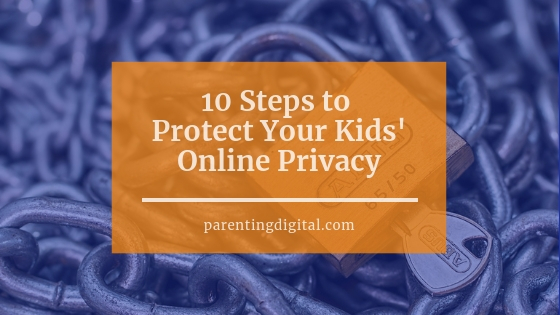
Most of us were raised by a very private generation that guarded privacy carefully. You didn’t tell others your private business and you were cautious about what you shared. We’ve inherited that, though we’ve had to struggle with our own comfort as technology changed around us, and it became more acceptable and expected to share details, especially online.
For our kids, they’ve grown up in a society where privacy is no longer as sacred as it once was. They don’t naturally see why it might not be wise to give total strangers private details about themselves (just as they are often overly-trusting of strangers in real life, too.)
Admittedly, most of us probably aren’t doing enough in this area. Fortunately, there are some relatively simple steps we can (and must) take to protect their privacy online.
Some of the steps below are things we parents should DO, others are what we must TEACH.
Regardless, parents and children should be learning to do them together.
Protect private information
Though they’ll learn some of this in school (hopefully), we should deliberately teach what kind of information they should not be sharing on social media, email, forums, and photo-sharing sites.
With people they don’t know in person, kids should never share their last name, phone numbers, address, school name or teams, or town where they live. All of this is identifying information that others could use to further find and contact them.
For younger ones (if you don’t want to scare them too much) tell them that there are some bad people out there, and it’s like a game of hide-and-seek. Would the information you are about to give out help them find you? If so, don’t share it.
Teach them also to never, never share their passwords for any account with anyone. The only exception to this is your parents. Not your boyfriend (who you will eventually break up with…we hope), not your BFF (who will probably be your enemy next year)…no one.
And, speaking of passwords…
Use strong passwords and smart usernames
Advice on how to create the strongest passwords has changed a lot over the years, as technology (and hacking methods!) have changed. Here are a few things to keep in mind when creating strong passwords:
- Despite what some accounts require, you don’t need a wide variety of upper and lower case letters, numbers, and symbols, (though you still can certainly include them)
- Password length is the biggest quality of password strength. Most experts recommend at least 10 characters, though every character you add after that exponentially increases the amount of time it would take most hackers to break it. (This has something to do with math, so I’m just going to stop talking about it now.)
- Avoid the obvious: birthdays, names, sports teams, school mascots, and anything else associated with you.
- As much as possible, use unique passwords for each account (I know, I know…)
- For older ones, it may help to use a password manager like LastPass, which can not only store but generate passwords.
- Be just as careful with any security questions that are asked during the account sign-up. These answers (What is your favorite sports team? or What is your mother’s maiden name?) can often be found by hackers in public searches and social media.
For younger kids, they may not have many of their own accounts yet. But it’s never too early to start teaching these principles.
Practice safe photo sharing
If your kids are sharing photos on Snapchat, Instagram, or some other platform, teach them some principles that will help keep them safe:
- No inappropriate photos. Any shot that shows more skin than you should, or that shows you in an embarrassing or questionable activity is much more likely to get shared out past your group of friends. It only takes one “friend” to send it out to a world you can’t control. That’s where a lot of cyberbullying starts.
- No photos that reveal information. Don’t add names to photos; it puts a face and a name together, and the game of hide-and-seek just got easier for the seeker. Don’t post photos that include a town, school, or team name. Is it in the background or on your t-shirt? A picture, indeed, says a thousand words.
These principles apply to you, too, fellow parent! We need to think carefully before posting pictures of our kids.
- Am I revealing too much information about my children when I post and caption a photo?
- Have I attached names with faces in the photos?
- Am I sharing pictures of other children without parental permission?
Check the settings in your Facebook account, too. Can other “friends of friends” see your photos? Can they share your photos beyond your social circle?
Learn and set privacy settings on devices
If your child has a smartphone, you need to be aware that many apps use the phone’s location, and by extension, your child’s location. In keeping with the above principles of sharing information, you should turn off location sharing for most of your kid’s apps.
On an iPhone, go to Settings, then Privacy, then LocationServices. Set all of the apps to Never, with a few exceptions. For weather apps, Find my iPhone, maps, and any other apps that might have notifications that still need to come through, leave these set to Always. Social media apps, cameras, and the like should stay at Never.
On an Android, you can turn off location services for individual apps by going to Settings > General > Apps, then Configure Apps or App Settings, then App Permissions.
Why do this? Have you ever posted a photo to Facebook from your phone and the post tagged it with the city where you were at the time? Hello, Location Services! Not a key piece of info we want our kids broadcasting with every picture they post.
Learn and set privacy settings on accounts
Most social media apps (Instagram, Facebook, SnapChat, etc.) have settings that allow users to control–to some extent–who sees the content they post.
Since every app is different, and privacy settings and policies are constantly changing (especially Facebook), it is important to learn the setting options for each platform you and your kids are using. Then, adjust the privacy and sharing settings to protect everyone.
If I listed the steps for each app here, they would change the minute I publish this. The best thing to do is search for “app name” privacy settings, then look for the most recent tutorial. And revisit this periodically to be sure that a recent update doesn’t open all your posts suddenly to the world.
Use careful browsing skills
Even if your child doesn’t have a social media account to their name, at some point they are going to be online. As they browse and search, we should give them the skills to do so safely.
Both YouTube and Google (the two biggest search engines) have SafeSearch options that can be set. This is not perfect, but it can filter out some less than desirable content.
Encourage your son or daughter to not rely on a wide-open Google search when looking for information. Your local library website, your school librarian, and other reliable public sites have already curated the more reliable and safe sources of information.
Keep real friends and online “friends” separate
One of the scariest parts of digital parenting is the possibility of strangers contacting our kids, pretending to be someone they are not.
For younger ones, the best way to prevent this is to simply block others from contacting them. Most social media is not for kids under 13, and they are probably not ready to handle the ins-and-outs of being that social online anyway.
For older ones who are venturing into that level of communication, it’s not realistic to block all contact with anyone in cyberspace. But a good principle is to only “friend” or connect with someone that they already know in person.
Equip tweens and teens to be a little skeptical, too, whenever someone they don’t know tries to contact them. Go back to the rock-solid principle of never giving out personal information, and teach them to not trust anyone online they don’t already know offline. The minute that person starts asking questions or crossing a line (help them know where that is, too), encourage them to cut off the communication and talk to you about it.
Be careful when on public networks or wi-fi
We have become so mobile with our phones, tablets, and laptops, that half the time we don’t even think about where we are. As long as there is wi-fi, it doesn’t matter whether it’s Grandma’s or the local coffee shop.
Truth is, when we connect on a public wi-fi network, we are vulnerable to some malicious activity. For all of us, it’s a good habit to never log in to any account while on public wi-fi (with the possible exception of school accounts on school wi-fi.)
This should include any kind of account where we have to type a username and password, but it’s especially important for the really sensitive stuff, like banking or medical. Maybe this one is just for us as parents, but it’s not too early to start modeling this safe behavior and teaching it to our children.
Think twice before downloading or installing stuff
Some downloads may contain viruses or malicious “malware” that can swipe sensitive information from accounts and devices. It’s very easy to click download or install on things that pop up on your screen. Always think twice.
For apps, be sure to check reviews and even search for the app name to see if there are others who’ve had problems. With files, be suspicious of those with extensions (the stuff after the period like .exe or .dmg) you don’t recognize. Ask yourself if you can trust the source of where the file is coming from.
Another area to watch is the numerous browser extensions available. Kids love installing them on Chrome or Firefox to add some function (or game!) to their browsing experience. Sometimes, these can create conflicts that slow down the computer or laptop. At worst, they can be spam, viruses, or malicious data stealers.
Parent supervision is (still) a good thing
No filter, parental control, or monitoring app is fool-proof. None of these replace the need for us, as digital parents, to be diligent and aware of what our kids are doing, what they are sharing, and who they are interacting with online. A challenge, to be sure, but a necessary role we play.
The clearer we can make the expectations for online behavior, the better. We should outline when and where they can use technology (“no devices in the bedroom” or “all tech off by 8pm,” for example.) We can specify how long they should be online, where they can go, and what qualities they should have as growing digital citizens.
A final thought about our kids’ online privacy
I know this feels like a lot. Online privacy issues feel a little like boat at sea with dozens of holes in the hull. We struggle to plug them all, worried that we’ve missed one or two.
The important thing to keep in mind, when considering this list, is not to tackle everything at once. First, make sure you have a solid understanding of privacy issues and recommendations. Then, as you continue to supervise and engage with what your son or daughter is doing online, you will see “teachable moments” where you can start a conversation about these things.
Safety has always (and will always be) a parent’s concern when it comes to raising our kids. The constantly-changing digital world has given us a different set of challenges. Armed with information and open communication, we can confidently prepare our kids for keeping themselves safe in both the present and their future.
What other steps have you taken to protect your child’s online privacy?

